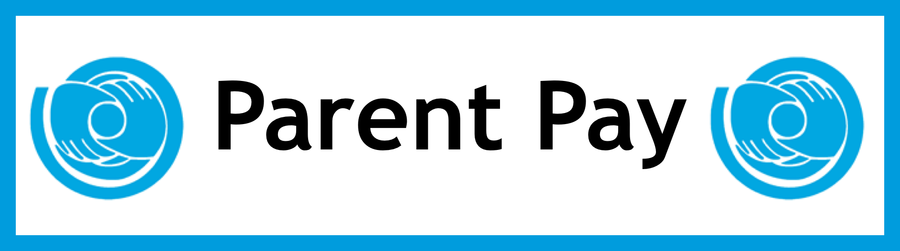Parent Pay
Activating your ParentPay account
You need to follow each of the following steps in order to activate your ParentPay account.
Go to www.parentpay.com and click on the Login tab in the top right corner of the page
Type in the username and password that you received in your letter from school, be careful when typing in UPPER and lower case letters, also be sure not to confuse the letter l (for lemon) with the number (1) and the number 0 (zero) with the letter o (for orange). NB these user details are for one-time use only and will become invalid after account activation.
Read the on-screen instructions to successfully activate your account and click Continue.
Read the ParentPay terms and conditions and click in the radial button next to Accept terms and conditions at the bottom of the page and click Continue.
Type in your e-mail address. This will enable school to send you payment notifications, password reminders and information. If you do not have an email address click on No email address and follow the on-screen instructions; otherwise click Continue.
Your e-mail address is automatically set as your new user name; we recommend this. Please retype your username in the Confirm username box and click Continue.
Type in a password of your choice in the New password box, retype it in the Re-enter new password box. Passwords must be a minimum of six characters long and include at least one letter and one number. Click Finish.
Your account is now activated and you are ready to start making payments.

Making a Payment
Click on the My payment items tab.
Put a tick in the box to the left of each item you wish to pay for
If required, type the amount and/or quantity you wish to pay for in the
Amount column
Scroll down to the bottom of the page and click Continue
Check the details on the summary page are correct
Click Continue
Enter your card details in the appropriate fields
Click Make payment
Checking Your Payments and Account
Click on the My accounts tab.
Select the dates between which you wish to view your past payments
Click Search
You can sort the table by clicking on the title of a column
Merging Accounts
If you have more than one child at the same school you will have received a separate username and password for each child. You can merge all the accounts together so that you will only have to use one username and password to make payments for all your children.
Login to your ParentPay account using the username and password for your first child (these login details will become the login details for both/all children merged to your account) and click on the Merge my logins tab.
Type in the username and password for the child that you wish to merge with this account and click Search
If the displayed details of the child are correct click on Merge pupils to my account
If you have more than two children at the school you need to carry out the above steps for each child.